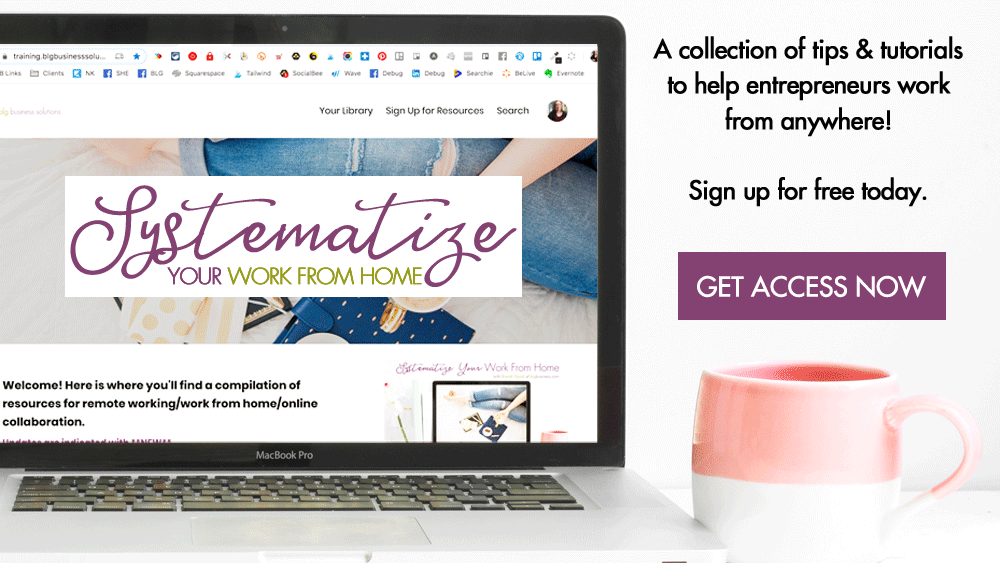How to Monitor Your Online Presence

As a business owner, you have 2 big problems online:
-
You don't have the resources to be on *every* social network, review site, etc.
-
Even if you did have those resources, people don't always tag and mention businesses
So how are you supposed to know what people are saying about you online?
Google Alerts
The first thing you do should be to set up a Google Alert for:
-
your name
-
your organization's name
-
usernames that you regularly use
-
your work email
-
your website domain
-
any common misspellings of the above
How To Set Up a Google Alert
-
If you don't already have a Gmail or Google account, you will need to create on [highly recommend anyway!]
-
Look for the search box that says 'Create an alert about...' - type your search in here
-
remember, to search for an entire phrase, you need to put parentheses around your search term
-
-
Click the 'Show options' dropdown.
-
Deliver to: if you use an RSS reader (like Feedly), you can change this option to have your search results updated there. If you do not, you will get the results emailed to you. If you choose to email the results, make sure the 'How often' setting is *not* 'as it happens' otherwise you may find your inbox flooded.
-
-
Click 'Create Alert'
You can even set the time to get alerts delivered, or have all of them combined into 1 email by going into your settings.
Social Media
If you are using social media management tools like Hootsuite or Sprout Social, you can set up searches to keep an eye on your brand. The searches you want are the same as the ones you set up for your Google Alerts, but should also include any hashtags that are specific to your business.
Twitter searches can also be added to Feedly if you prefer to do all of your reading in one place: How to create a Twitter search feed.
Note: even if you are not using a social media management tool, you can still do these searches directly on the networks, but you may not be able to save the search query and it will take more time if you search many networks.
Keep in mind that no matter how much you search, you will never find everything due to privacy settings on social networks - the information you are finding is publicly available.
Photos
If you publish photos or graphics you may also want to see who else (if anyone) has been using them. Remember, as the creator you hold the copyright to those photos and can ask people to remove your photos if they are using them without permission or are taking credit for them.
How To Search for Your Photos
-
Install the Google Chrome browser [highly recommended for 100 other reasons!]
-
Go to your website or social media profile where your photo is
-
Right-click on a photo
-
Select 'Search Google for this Image'
-
Google search results will open in a new window and show you where else your photo has been found as well as similar photos (in case your original has been altered slightly)