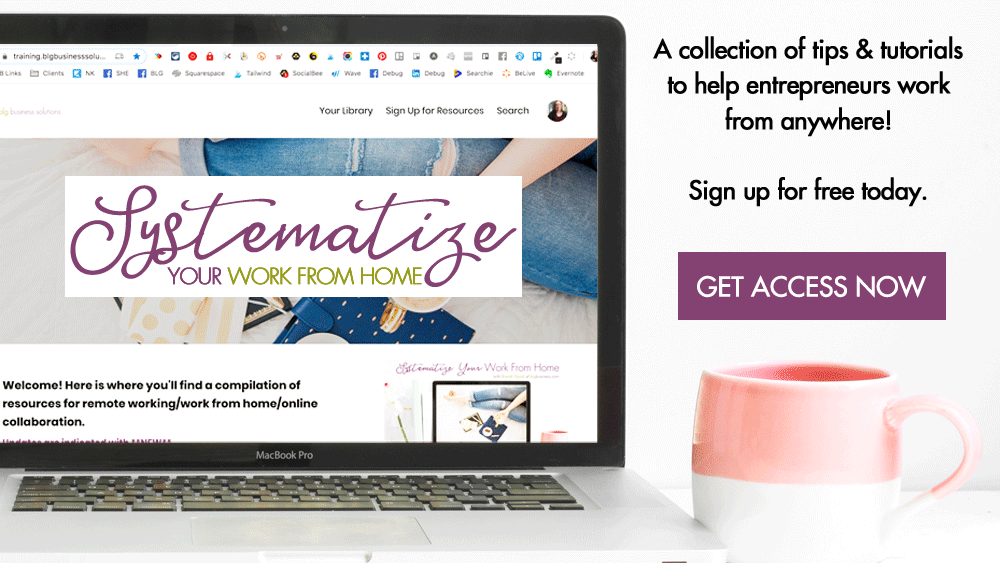Favourite Tools for Creating Visual Content

All of these tools are free or have free versions. I've included things that work on desktop, but also on mobile devices if you like to create on the go. These are my favourite because of their price, their features, and their ease of use.
A quick note about using free tools for creating consistent brand images and videos: while you can customize colours, in most cases you are limited to the fonts & design elements that are available inside the application - if you are lucky they will match or be very close to your brand style guide, but if they are very different you may not want to use these tools. In addition, you can achieve a more consistent look by just picking 1-2 of the tools below to create your content. If your visual identity is all over the place people will have more trouble identifying you online and you will look disorganized.
Canva
Canva will go at the top of my list every time for a number of reasons:
-
if you have graphic design skills, you can make something awesome
-
if you have NO graphic design skills, you can make something awesome
-
easy to use
-
professional templates
-
pre-sized canvases for social media images and marketing materials
-
tons of free resources
-
export as an image or a PDF; print quality available
-
you can embed your images on your website, and any changes you make in Canva will be reflected
I have used Canva to create everything from an Instagram image to a certificate to an annual report.
The only drawback is performance if you are working on a huge file (like a 30 page annual report or something with a lot of high-resolution photos in it!).
Designfeed
The main advantage of Designfeed is that you can automatically resize your images to fit on other social media platforms. Yes, Canva does this as well, but you have to be on their paid plan. For now, Designfeed does this for free, but it's still in beta so we'll see what happens. Some other great features:
-
you can upload your logo and add a tagline which will get added to the image automatically
-
integrated with Buffer & Hootsuite for easy social sharing
The only drawback is that you are limited to the existing templates (you can't create something custom). You have some control over colors and backgrounds, but the placement of text and buttons is set.
QuotesCover
QuotesCover is a fun and simple way to create quote graphics. Some of my favourite features:
-
pre-existing quote library if you're looking for inspiration
-
pre-sized canvases for social media images and marketing materials
-
make certain words stand out with different fonts/colours
-
blur backgrounds that are too busy
The main drawback for me is that because the tool requires flash, it won't work on my Macbook unless I download flash...a small sacrifice to make!
Landscape
Landscape is a simple image resizer from Sprout Social. Resizer might be a bit of a misnomer, though, since what it actually does is crop an existing image to fit the social media platform that you need. This comes in handy when you don't want to rely on the sometimes awkward image previews that happen in Facebook and Twitter.
Also, if you resize multiple images at the same time and download a zip file, Landscape gives each file an easily identifiable name based on the social media network and the photo orientation.
The drawback: if your photo has lots of text you might find that a portion of it gets cropped out, which means that instead of using Landscape you need to recreate it from scratch to fit the social media network you need.
Word Clouds
Sometimes you just need a word cloud. There are a few options out there but this is by far the best free solution. My favourite features:
-
upload text from a Word document, a PDF, a website, or paste your text in manually
-
pre-sized canvases for social media images and marketing materials
-
select shapes for your word cloud
-
customize colours and fonts
-
download as an image or a PDF
Only drawback: there is no accounts or registration, so once you leave the page you lose your design and can't tweak an existing word cloud.
Smart Mockups
Smart Mockups allows you to insert a screenshot of your website, app, or digital product on a computer/tablet/phone screen so that it looks like a live shot, which is a lot cheaper than hiring a product photographer. It has a good library of high quality stock photos and is super easy to use.
Drawback: there is a definite preference for Mac and iOS devices, so if you really need Android or Windows mockups there is a lot less selection.
Visme
Visme can do social media graphics like Canva can, but where it really shines is infographics. There are a few tools out there to help you create infographics, but many of those templates are overused or poorly designed - Visme has by far the best (and most modern) templates out there. In addition to that, here are some of my favourite features:
-
animated text
-
ability to insert playable Youtube or Vimeo video, or an audio file
-
tons of free design elements
-
add custom code
-
the elements on your canvas are displayed in a side bar as layers (a la Photoshop) to make it easy to work with a lot of different elements
Drawback: with a free account you can only have 3 projects at a time, so if you create a lot of infographics you will be constantly deleting older ones to make room.
Studio
Studio is one of my favourite design apps. It has a social element that allows you to remix designs made by other people (remember, for copyright purposes use your own photos as backgrounds!). It also has a ton of thematic design elements that you can use on your images.
Drawback: be selective with the design elements you download, as these will all cause your app to take up more and more space on your phone
iOS | Android* - not currently available
Hyperlapse
Hyperlapse was created by Instagram to allow you to create time lapse videos with your phone. This is perfect for social media, since it can be difficult to get people to watch a video for more than a few seconds. You can also record sound, which can lead to some hilarious Alvin and the Chipmunks moments!
Drawback: you cannot import other videos that are already on your camera roll, and Hyperlapse will only save the sped up video, not the original, so plan ahead and know when you will want a time lapse video.
Boomerang
Boomerang is also an Instagram product - you may have noticed that you can create a Boomerang directly in Instagram - but it also has a standalone app that allows you to download the video without having to post it to Instagram.
Boomerang takes a few seconds of video and loops them endlessly (basically a GIF). Any that you save will be stored both in the app and in your camera roll.
Drawback: you have no control over the length of your video, but that's by design to keep them short and social media friendly. Still, I'd like to be able to record for a few more seconds!
Special Mention: Clips
Clips is my favourite app for video editing. Take photos and videos (or use ones already in your camera roll) and make a custom video. My favourite features:
-
rearrange clips and photos
-
trim existing videos
-
customize your transitions
-
add music or a voiceover
-
change video speed
Drawback: Clips is not currently available in the Canadian app store :(