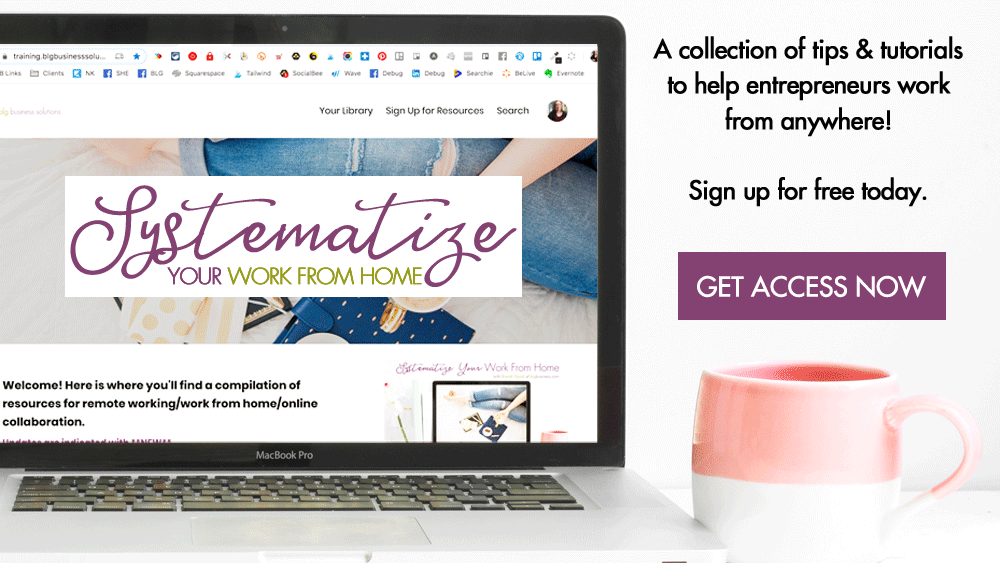Best Free Graphic Design Tools for Non-Designers

All of these tools are free or have free versions. I've included things that work on desktop, but also on mobile devices if you like to create on the go. These are my favourite because of their price, their unique features, and their ease of use.
A quick note about using free tools for creating consistent brand images and videos: while you can customize colours, in most cases you are limited to the fonts & design elements that are available inside the application - if you are lucky they will match or be very close to your brand style guide, but if they are very different you may not want to use these tools. In addition, you can achieve a more consistent look by just picking 1-2 of the tools below to create your content. If your visual identity is all over the place people will have more trouble identifying you online and you will look disorganized. If you use a paid tool, you are usually able to upload your own fonts and brand assets.
Canva
Price: Free & paid | Available: Web, iOS & Android
Canva will go at the top of my list every time for a number of reasons, the highest among them is that if you have graphic design skills, you can make something awesome, but if you have NO graphic design skills, you can still make something awesome!
I have used Canva to create everything from an Instagram image to a course competition certificate to an annual report.
Pros
- Easy to use
- Professionally designed templates
- Pre-sized canvases for social media images and marketing materials
- Widest selection of free and paid resources: stock photos, videos, elements, stickers, vector art, labels, etc.
- Export as an image, GIF, PDF; print quality available
- Group layers to ‘lock’ them together
- Best for collaborating - you can share your designs as editable or view only, and add comments to elements
- Embed your images on your website, and any changes you make in Canva will be reflected
- Your designs carry across devices so you can start on desktop and finish on mobile or vice versa
Cons
- The only drawback is performance if you are working on a design that has a lot of pages and contains very high-res photos - but of course this is a risk with any large files
Quotescover
Price: Free & paid | Available: Web
QuotesCover is a fun way to create quote graphics with features specific to quote images.
Pros
- Library of quotes or type in your own
- Pre-sized canvases for social media images and marketing materials
- Make certain words stand out with different fonts/colours
- Auto generate font combinations, background images, or both
- Blur or overlay backgrounds that are too busy
- Change canvas size as you design (you don’t have to start over from scratch!)
Cons
- The free account has lots of ads, so it’s a little confusing to use at first
- If you’re on a Mac, it might occasionally crash
Landscape
Price: Free | Available: Web
Landscape is a simple image resizer from Sprout Social. Resizer might be a bit of a misnomer, though, since what it actually does is crop an existing image to fit the platform that you need.
Pros
- Huge time saver if you have a simple, centered image and need a lot of dimensions
- You can select the crop individually for each version, or you can have it crop for all versions at once (it will crop based on the center point of the image)
- Each downloaded file is easily identifiable because of its name based on the social media network and the photo orientation
Cons
- Won’t work well with photos where the focal point is close to the edge of the image as it will get cropped out it some
- Won’t work well with graphics that have a lot of text as you run the risk of it getting cropped out unless you select the crop area manually
SmartMockups
Price: Free & paid accounts | Available: Web
This is my favourite mockup tool. It allows you to insert an image of your website, app, digital product (or anything) on a computer/tablet/phone screen so that it looks like a live shot, which is a lot cheaper than hiring a product photographer.
Pros
- It has a good library of high quality mockups and is super easy to use
- Choose from photos or standalone devices
- You can download high quality images even on the free account
Cons
- A definite preference for Mac and iOS devices, so if you really need Android or Windows mockups there is less to choose from
- Limited selection on the free plan
Pixlr
Price: Free & paid accounts | Available: Web
Pixlr is a great alternative to purchasing Photoshop or subscribing to Adobe if you only need to make occasional edits. While this tool will probably be too advanced for most non-designers, being able to open a Photoshop file and fix a tiny typo or change to your logo can be a saver both in time and money.
Pros
- Upload, edit, and download Photoshop (PSD) files
- Most of the same functionality of Photoshop
- Has a less complicated version of the editor for beginner-intermediate users
- Ability to upload your own fonts, even on the free account
- Also has a tool to remove backgrounds
Cons
- While your designs are saved to work on later (even if you close your browser), it’s only based on your browser history, so if you clear your cache all of your designs will be wiped out too
- Free plan has ads, but they are not as intrusive as in other similar tools
Snapseed
Price: Free | Available: iOS & Android
Snapseed is generally considered one of the best photo editing apps for mobile.
Pros
- Features to edit both faces and landscapes
- Add plain text or text banners/stickers
- Undo changes and see edit history to walk back to a previous state
- Ability to save an editable copy, or final result
- Choose to export as JPG or PNG
- No ads
Cons
- Best for image editing rather than graphic design
Unfold
Price: Free & paid | Available: iOS & Android
Unfold is primarily for creating beautiful images for Instagram Stories, but of course those vertical images will also work for Facebook Stories, Snapchat, and Pinterest, and your website or landing pages.
Pros
- Professionally designed templates
- Easy to use
- Create a series of images and save them individual or all at once
- Duplicate an image
- Add GIFs
- Export to PDF
Cons
- The image editing part of the app is in a separate section, so you need to edit your photos first before creating your stories
- The design elements are very limited on the free plan
A Color Story
Price: Free & paid | Available: iOS & Android
This app focuses on advanced color edits in a user-friendly way.
Pros
- Apply standard filters to images but do advanced adjustments on the paid plan
- Undo changes or see edit history layers to delete just a specific adjustment
- Reposition and rotate effects, or apply with your finger
- Their website has a ton of great tutorials
- Bookmark your favorite filters and effects for easy access later
- No ads
Cons
- Paid elements are indicated with a little plus button but it’s easy to miss and constantly get taken to the upgrade screen
- Can’t add custom text