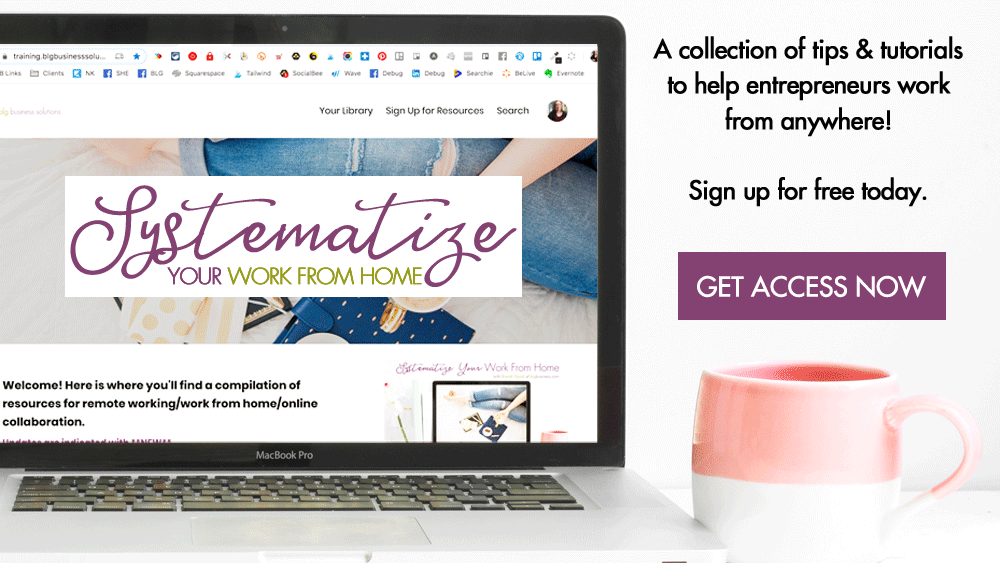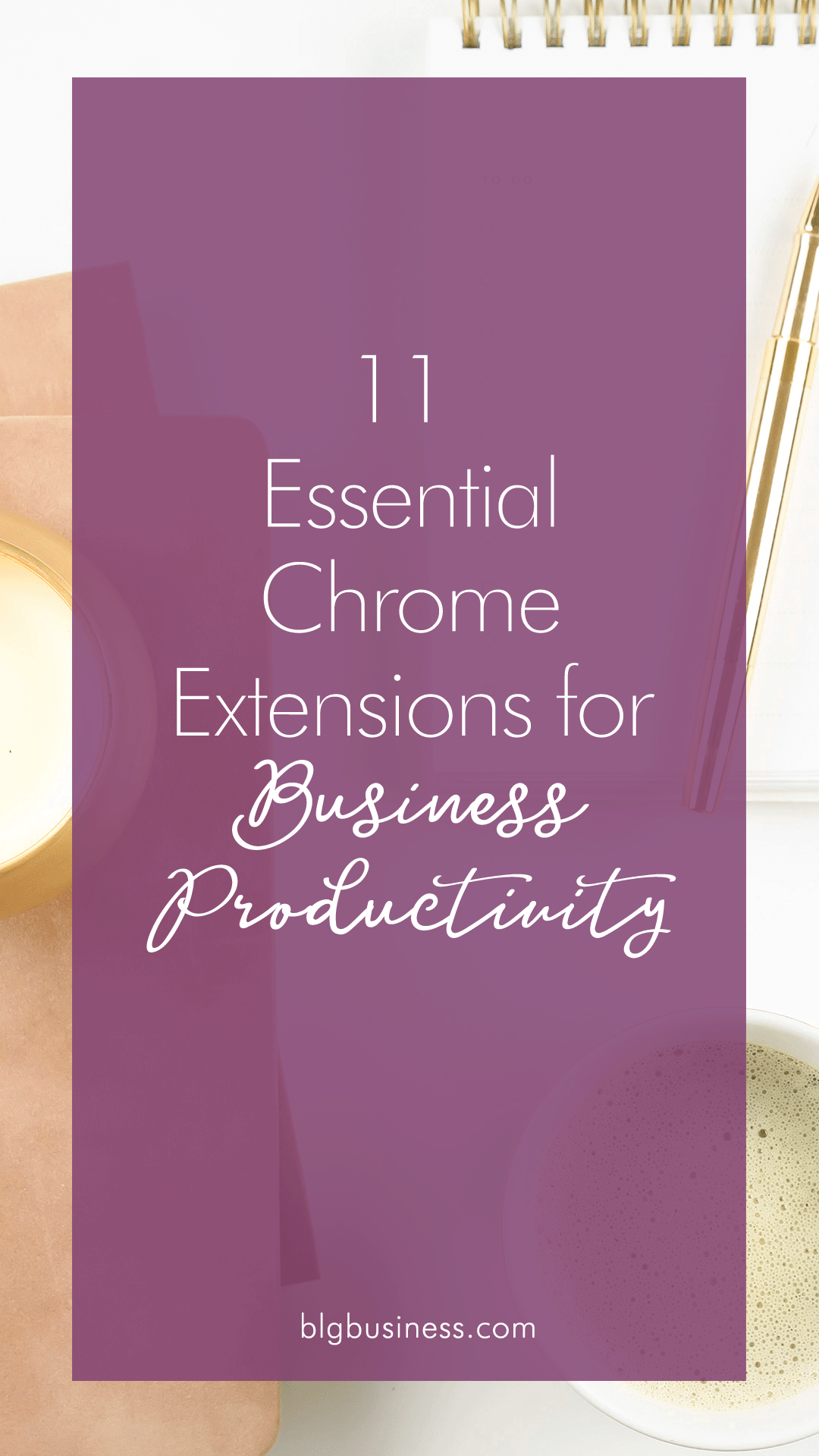11 Essential Chrome Extensions for Business Productivity
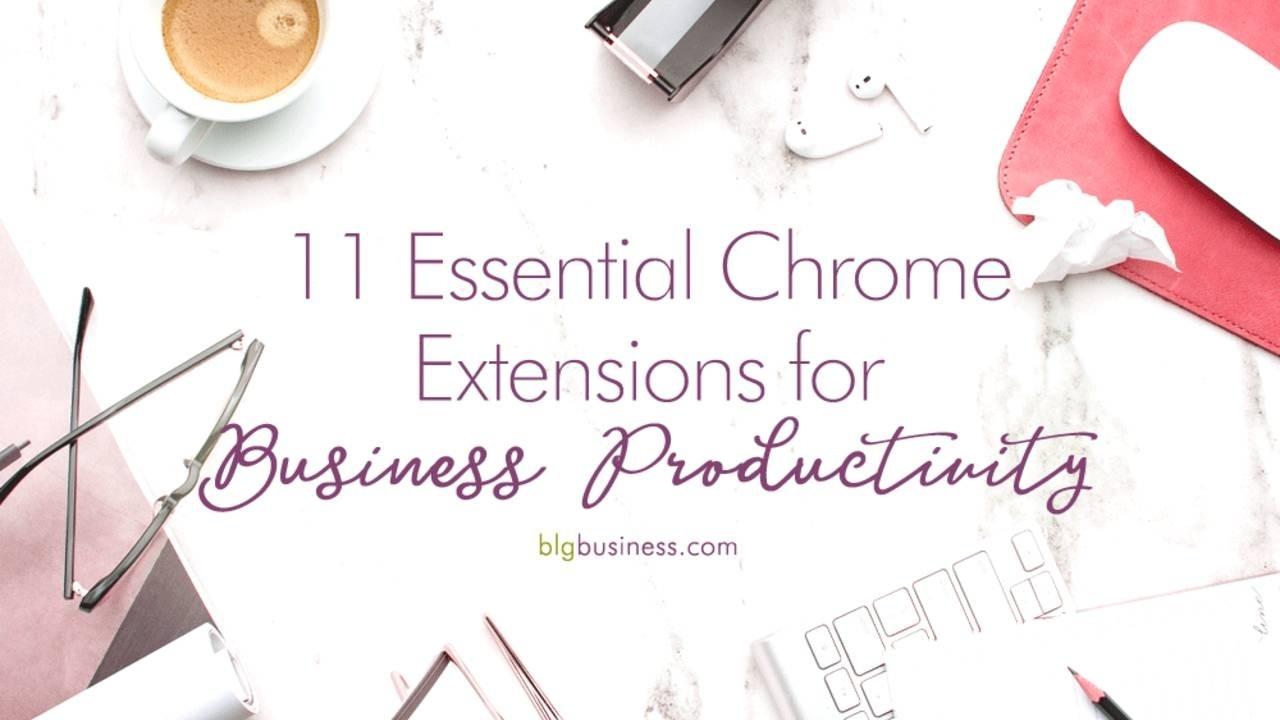
I love anything that can make my life easier, save me some time, save me some clicks. Or sometimes there is an app that I love but it’s just missing 1 feature. That’s where extensions come in! A browser extension is a small piece of software that customizes or adds some functionality to the browser itself, or to a webpage or online service that is open in the browser.
Heads up! This post contains affiliate links, marked with an asterisk. If you sign up through one of those links you won't pay anything extra (sometimes you’ll even get a discount or bonus!), but I'll get a small commission or credit that helps me to keep delivering this awesome free content to you! I only recommend tools that I use and trust. Read my affiliate disclosure here.
Any Chrome extension that can save me a click, save me a second, or generally make my life easier is a big win, which means that I have a ton of extensions installed (75 at the time of writing!). I don’t have them all turned on all the time (an extension helps me with that too) but I have between 15-20 that I use on a daily or weekly basis.
I have extensions that help me with social media, appointment booking, SEO, graphic design, productivity, and more. In the interest of not having this article be overwhelmingly long, I’m going to focus just on the extensions that help with productivity. Here I’ll tell you about 11 of my favourites so you can try them out for yourself.
Extensity
First things first, because I have so many extensions and I’m often turning them off and on it gets tedious to constantly be going into Chrome settings to manage extensions. I guess I’m not the only one who things so, because someone created an extension just to help you manage your extensions :)
When active, Extensity displays a list of all extensions that you can turn on/off with a single click.

Trello: Add to Trello and Trellists
Even though I no longer use Trello on a daily basis, I still store information in it as I slowly migrate things over to my main platform, Plutio. So I still have a couple of Trello extensions that come in super handy.
Add to Trello: this extension pulls in the name of the webpage as the card title, and the url into the description (though you can change these settings). It then lets you pick the board, list, and whether the new card should appear at the top or the bottom of the list. It can remember the last board/list you saved to which helps tremendously if you are saving most things to the same place.

Trellists: I don’t like to have a ton of boards, which means that I end up with boards that have a massive number of lists. This can make it difficult to find or move things around, but Trellists lets you hide lists to remove distractions.

Awesome Screenshot
I used to use Full Page Screen Capture, but the one feature the free version was missing was the ability to annotate a screenshot before downloading it. This is pretty important if you need to point something out to a client or a help desk.
Then I took another look at Awesome Screenshot and lo and behold, that feature was now available! In addition to annotating, you can also
-
Full out edit the screenshots before downloading as an image or a pdf - including a blur tool to hide private info
-
Integrate with GMail to insert screenshots into your emails
-
Save images directly to Google Drive (note: this only works for images, not pdfs)
-
Set a 3 or 5 second countdown before you take your screenshot

OneTab
Originally I was skeptical about OneTab because I thought, “Well if I need to save my open tabs, I’ll just bookmark them!”. However, I gave it a shot and I’m so glad.
A lot of my work is research or project based so I’ll have a ton of tabs open to cross reference, but the pages aren’t something that I’ll need once the research is done so I don’t want to clog up my bookmarks. If I get interrupted or work time is over I can save that group of tabs to access later.
OneTab will gather them up and save them as a list in a single tab. The best part? OneTab will also generate a unique URL for that grouping so you can save it somewhere else, bookmark it, or share it with other people you’re collaborating with.

Share Link Via Email
I am (depending on the source) a Xennial which means that the web browser I used for most of my life was Internet Explorer. Once I discovered Chrome I switched and never looked back, but there was always 1 feature that I really missed - sharing a web page link via email with just a couple of clicks instead of having to open GMail and copy/paste a link.
Note: this is a feature that is available in the mobile Chrome app but for those of you that work primarily from a laptop or desktop read on!
Since Chrome and GMail are such a core part of Google’s services it was always a head scratcher that this wasn’t built into the desktop app. After some Googling I found Share Link Via Email, which is great because you can specify your default email client.

Tab Glue & Tab Scissors
These are actually 2 separate extensions but they work together. I normally work with dual monitors which is essential for my sanity. But even then (especially when researching) I sometimes need to see 3 or even 4 things at the same time and it is a pain to manually resize windows and drag tabs around your screen. Other times I’m on the go with my laptop and don’t have the benefit or a second monitor.
The magic of Tab Scissors is that it essentially creates a vertical split screen with one click, and then Tab Glue will put everything back together with another click.

Google Docs Offline
This is an official Google extension, and it allows you to open and edit Docs, Sheets, and Slides in your Drive account even if you don’t have an internet connection. When you are online again, all of your changes will be automatically synced to the live files - no need to worry about managing duplicate content.
You’ll also have to update some settings inside Drive before you can use the extension, and the instructions for that are right here.
If you have hesitated to use drive or switch to Docs format because you can’t always access or edit your files online, this is the solution.
Want to get a professional G Suite account for your business? As a partner I can get you 20% off your first year’s subscription. Simply reach out to me for a discount code and then use my partner link* to sign up!
Assistant.to
We all know the pain of trying to set up a meeting with someone over email - the frustrating back and forth of “what day works best for you” and “I’m not available at that time” and “how long are we meeting”.
Assistant.to solves this issue for GMail and Outlook users by accessing your email and your calendar to help you set up an appointment. If someone asks to meet, simply launch Assistant.to from inside the email composer and:
-
Give the meeting a name (this is what will show up in your calendar)
-
Set the meeting length
-
Set the meeting location
-
Add a description if needed
-
Browse your calendar (that displays automatically) to select times where you are available
-
Click send
The recipient can select from the times you have indicated, and a calendar invite will be sent to both of you. If none of those times work for the recipient they can indicate that too and you’ll be notified to pick additional dates/times. Life saver!

LastPass
In a mastermind group I’m in someone was complaining about the number of passwords they had to keep track of. They said almost 50. I nearly fell out of my chair laughing. “How about almost 500 persona, business, and client logins?”
With LastPass I really only need to remember 1 password now - the one to log into LastPass! Other ways that the LastPass extension makes my life easier:
-
Generate random passwords with 1 click
-
Automatically save new logins
-
Login to sites with only 1-2 clicks
Note that the extension is just a feature of LastPass, so you’ll need to set up your free account here*, then you can download the extension and log in with your account to use it in your browser.