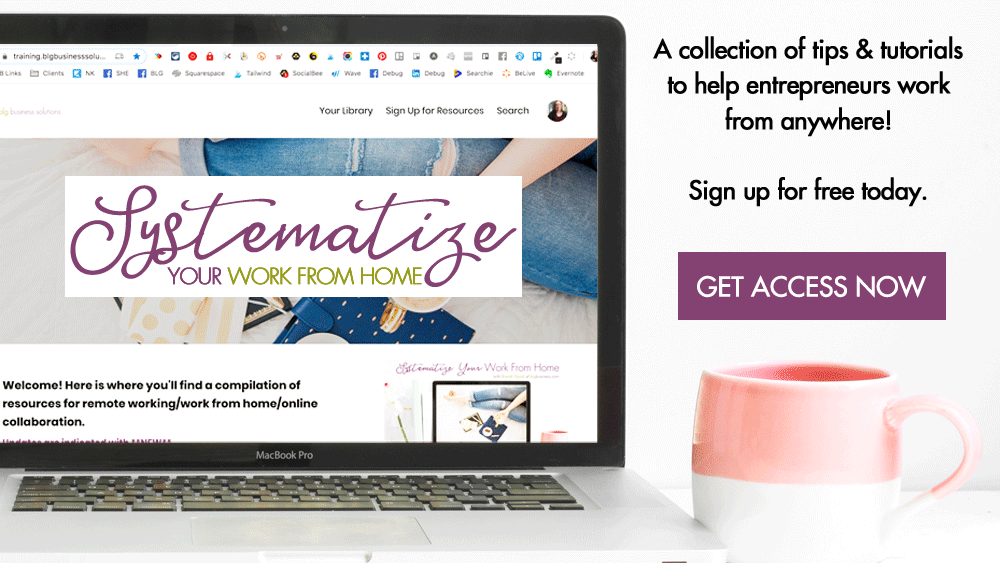LinkedIn Tips to Make Your Life Easier

Here are the top 4 tips that I tend to discuss with clients and colleagues - some of these are settings that have been recently moved - some are just so well hidden that you might not even know they existed!
Don't want people to know you've been on their profile?
You can turn on "anonymous" mode so that other users aren't notified that you've looked at their profile.
-
Go to Settings & Privacy (hover over your Profile pic in the top right corner & a menu will appear)
-
Click Privacy and scroll down to "How others see your LinkedIn activity"
-
Click "Profile viewing options"
-
Choose either "Private profile characteristics" or "Private mode"
Keep in mind however, that if you turn this on, you will also not get notifications of who has been on *your* profile, so use with caution.
Wondering where to see your updates?
You used to be able to see these in your newsfeed, but they're now accessible only on your profile.
-
From the LinkedIn homepage: hover over your Profile pic and select "Posts & Activity"
-
From your profile: scroll to the "Your Articles & Activity" section
This will show you *your* recent posts and articles, plus any other posts you've engaged with - the only filter available is to view article activity vs post activity, so you'll likely need to scroll if you're looking for something specific.
Don't want to send an update to your connections every time you correct a typo on your profile?
If you are just doing some spring cleaning on your profile, you might not want to send updates to all of your connections (for example, that person who has been at the same job for 10 years but is only now adding it to their profile - those "Jane Smith has a new job!" posts can sometimes be a bit silly).
You can turn this on/off for each section of your profile that you edit - it will appear at the bottom of the section as "Share with network".
When you have a relevant update that you want people to know about, make sure that this is on!
Trying to leave a group?
Sometimes we get overwhelmed with updates, and sometimes our interests change and group are no longer relevant.
-
In the main menu, click "Work" and then click "Groups"
-
Click "My Groups"
-
Find or search for the group you want to leave (you may have to select 'see more') and click on it
-
Beside the group name is a button that says "Member". Hover over it with your mouse.
-
Click "Leave"