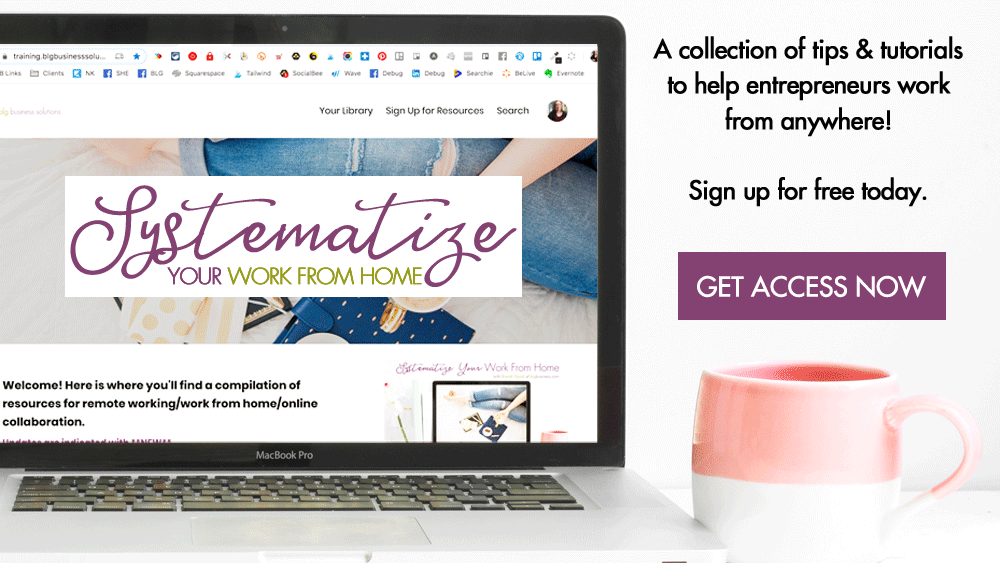Best IFTTT Recipes for Social Media
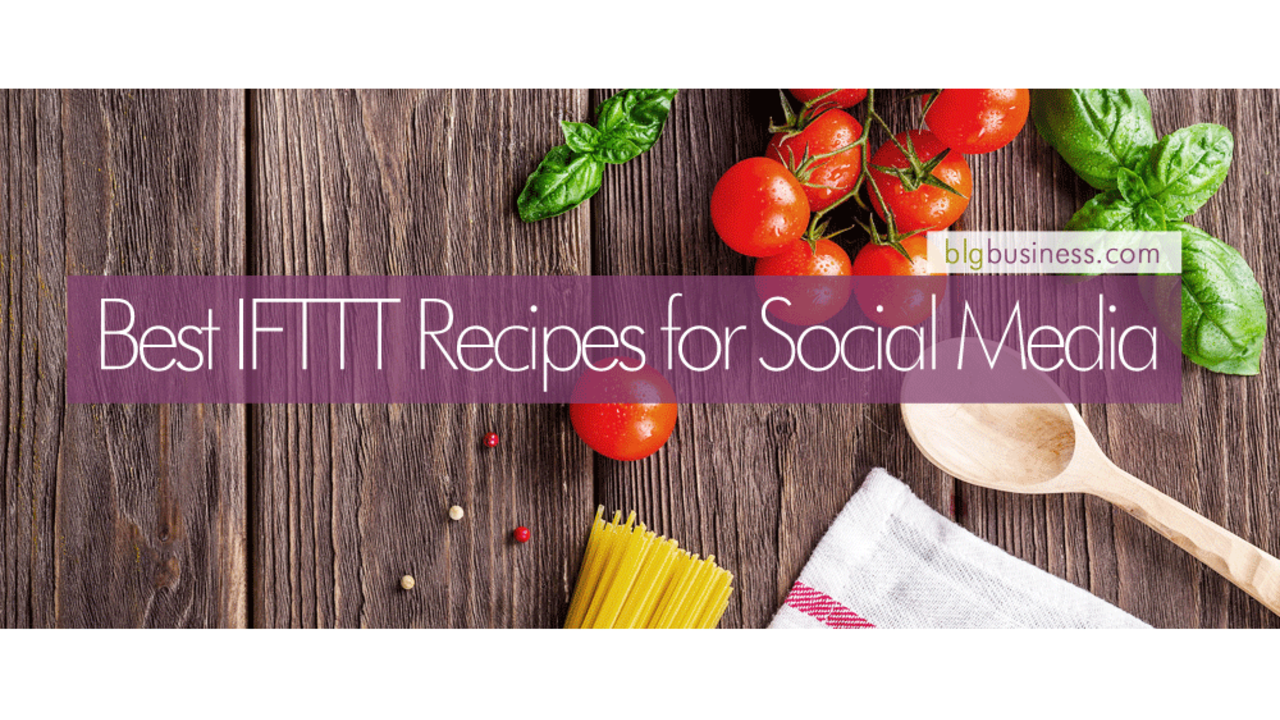
IFTTT stands for "If This, Then That", an online service that turns the internet and any wi-fi connected devices into your personal concierge. Let me give you an example: I randomly add people to the contacts on my phone - maybe a client has called me from a new phone, I've met someone at a networking event, etc. - but these don't necessarily get added to my CRM (customer relationship management) software. So if something happens to my phone, or the latest backup fails because it's too big to fit in iCloud storage I don't have to worry - I have set up a recipe (they call it an applet now) where any changes I make to my iOS contacts are automatically stored in a spreadsheet in Google Drive. I'll never lose another contact again, even if I want to!
Below are some of my favourite IFTTT recipes that you can use for social media. Many of them I'm using right now!
If you're more of a Zapier fan, I've got a list for that too: Best Zapier Integrations for Social Media!
Log Facebook Page Statuses in a Google Sheet
This serves 2 purposes: 1) a backup in case something happens to your page, and 2) an easy way for you to review past posts to repeat or tweak a message. Yes, you can view & search published posts directly on Facebook, but it's not uncommon for that area to be blank with an unhelpful error message. Get it here.
Save Every Tweet
Just as above, this can function as a backup. This is also a great way to get your evergreen content into a spreadsheet for easy upload to the Hootsuite Bulk Scheduler.
If Google Drive is your storage service of choice, you can save your tweets to a Google sheet with this recipe.
If Dropbox is your storage service of choice, you can save your tweets to a text file with this recipe.
Pin Your Facebook Page Photos to Pinterest
I normally don't advocate for cross-posting from one platform to another BUT if you post the kinds of photos that could get good traction on Pinterest it may be worth trying out. What do I mean by that?
-
your photos tend to be portrait-sized (or at least square)
-
they are high-quality snapshots or well-designed graphics
-
they are not time-sensitive or time-specific (no event/sale promotions)
If you want all of your photos to go to a designated Pinterest board, use this recipe. By default, the URL of the pin will be your Facebook post. You may want to consider changing this to your website URL.
If you want to be able to select which photos go to Pinterest, use this recipe. It will trigger when you post a photo to your Facebook Page and include a specified #hashtag in the body of the post. This particular recipe doesn't include a link source or caption, so you may want to edit it to include as much additional info as possible.
Post Instagram Pics to Twitter as Photos
I know, I know - cross-posting. Most of the time cross-posting is bad because the content of one network doesn't translate over to another. And normally when you send an Instagram post to Twitter, it displays part of your caption and then a link to Instagram - not super engaging for your audience. But . . . if you keep Twitter in mind when posting to Instagram (so that it looks like the post was done right on Twitter) then you might get away with it.
-
write the first sentence of your caption while eyeballing what 140 characters might look like (so when it goes to Twitter it's not a half-formed cut-off thought)
-
feel free to include 1-2 #hashtags in that first sentence (keeping in mind 140 characters)
-
once you hit the 'Share' button, go back and either edit your caption to include the rest of your #hashtags (you can have up to 30 on Instagram) or add them into the first comment
Log Twitter @Mentions and #Hashtags
Sometimes you need positive posts for social proof to promote a product or service, or just for part of your PR & media kit. Instead of scrolling through your Twitter notifications or doing a search for your hashtag, you could have all of the mentions and hashtags automatically save to a Google sheet where it's easier for you to browse and search.
Having a log of your hashtag posts, especially for specific campaigns, can also allow you to evaluate which messages were most effective or to easily review what other people were saying about your campaign.
Here is the recipe to log @mentions.
Here is the recipe to log #hashtags.
Save Instagram Photos to Your Camera Roll
If you like to do your photo editing right in Instagram, you can automatically have your edited photos save to the camera roll on your phone so that you can easily share those versions to your other social media networks. Consistency in branding is a great thing! Get the recipe here.
Pin New Wordpress Posts to Pinterest
If you have a Wordpress blog (either .com or .org) you can specify a Pinterest board and have all of your newly published blog posts pinned there. Like with the Facebook-Pinterest recipe listed above, make sure the featured photo for your post is Pinterest-friendly i.e. portrait/vertical mode.
If you blog about a variety of topics and want your blogs to go to different Pinterest boards (for example I have separate boards for individual social media networks) you will have to pin them manually. Or keep them all in a single "Blogs" board and repin them from there to the correct place.
Save Facebook Page Photos to Google Drive
If you are on the go and often editing and posting photos from your phone in addition to your laptop, it can be difficult to maintain a complete library of your visual content assets - half of your photos and graphics are on your laptop, and the other half are on your camera roll. Keep all of your Facebook Page photos in Google Drive and never worry about scrolling endlessly through Facebook or your camera roll to find a specific photo. This also serves as a good backup in case something happens to your Facebook Page!
Backup Your Instagram Photos & Videos
In addition to acting as a backup, saving your Instagram photos and videos also allows you to easily post them to other networks whenever you need.
Save Instagram videos to: Google Drive | Dropbox